VelociHOST dedicated servers are Linux-based bare metal servers that run on single-tenant, dedicated hardware. Each server you deploy is provisioned on a separate physical machine, with no virtualization layer.
The KVM console is a web browser-based way to connect to VelociHOST bare metal servers. Instead of using SSH in a local terminal, you can use the KVM console from any web browser and gain out-of-band access to your bare metal server. This is useful to troubleshoot connectivity problems or any other access related difficulties, such as configuration changes that introduced breaking changes to your server.
Step 1
Login to the client area at my.velocihost.net
Step 2
From My Dashboard, click on Manage next to the bare metal server you need to access the KVM console for. The short list of active services will be in the Active Products/Services section.
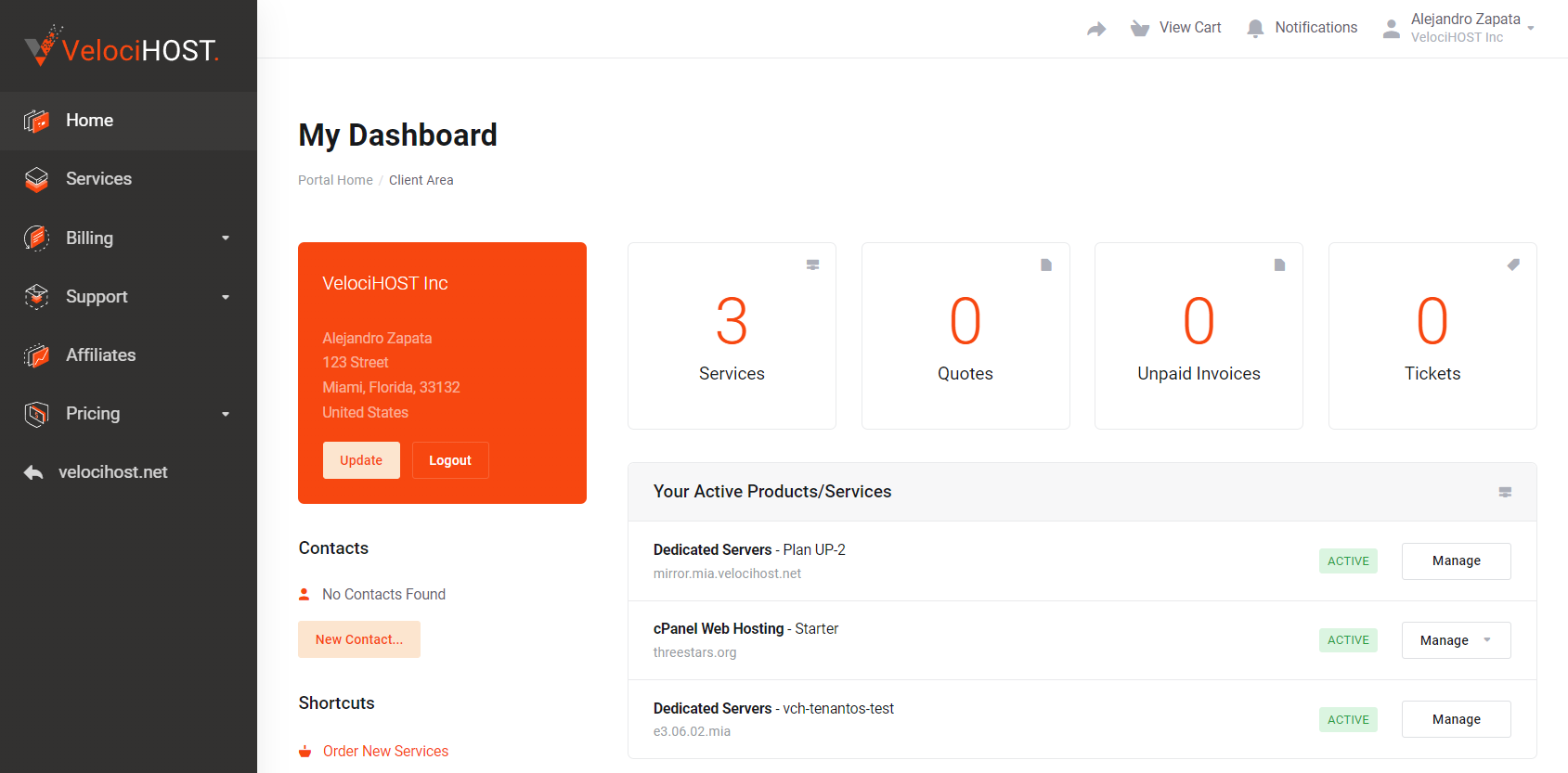
Step 3
From the Product Details page, scroll down until you see the Reinstallation, Rescue Mode, and Open Console buttons.
Click the Open Console button.
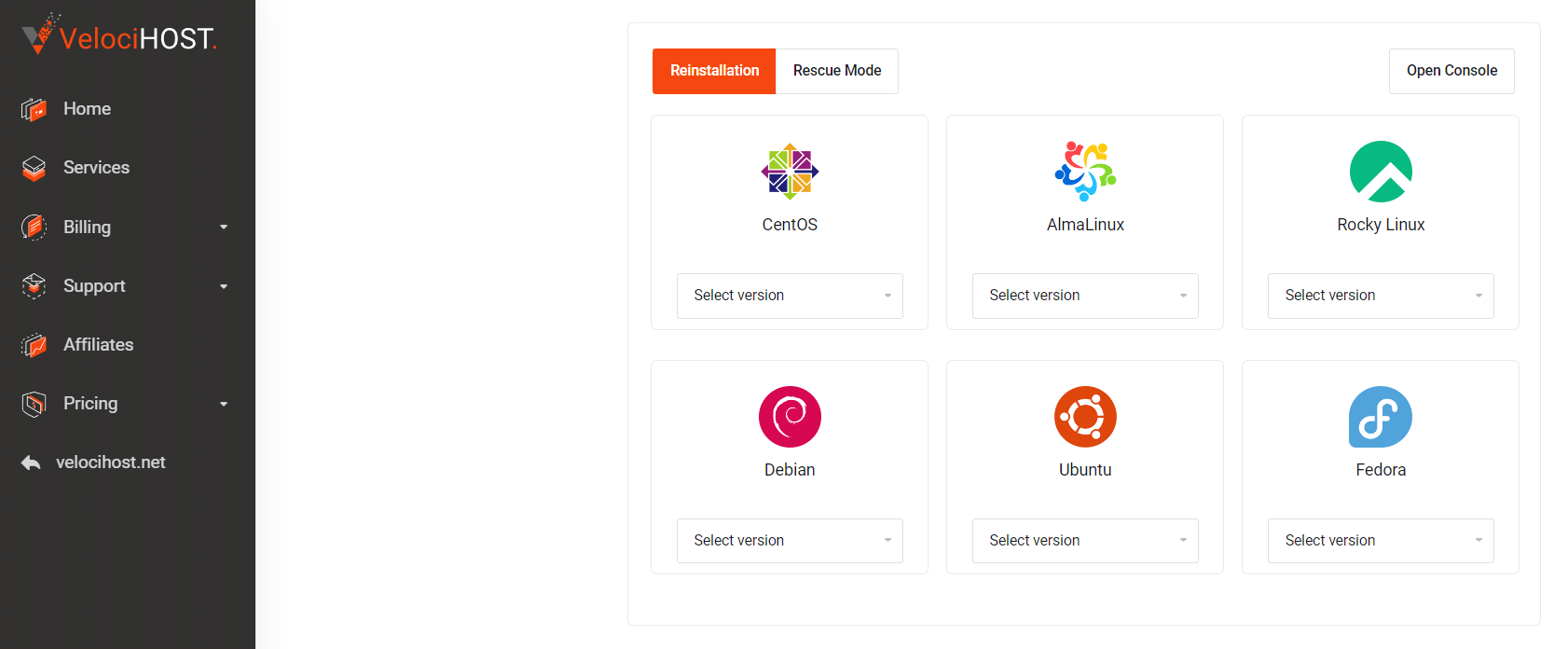
After you click on the Open Console button, a new web browser window or tab will be opened and redirect you to console-metal.velocihost.net
| Important: Make sure you allow pop-ups from your web browser. Most browsers will block the new pop-up required to open the new KVM console web session. |
For Chrome users, you can follow these instructions:
- On your computer, open Chrome.
- Go to a page where pop-ups are blocked.
- In the address bar, click Pop-up blocked.
- Click the link for the pop-up you want to see.
- To always see pop-ups for the site, select Always allow pop-ups and redirects from console-metal.velocihost.net
- Done.
Other browsers will have similar settings, please consult your web browser’s documentation for further reference on how to allow pop-ups.
Step 4
Click Yes when prompted with an error for the website’s security certificate. A security warning will appear informing us that the HTTPS security certificate cannot be verified and will ask if we want to continue.

Step 5
Click on Run when prompted with another security warning informing that the application digital signature cannot be verified.
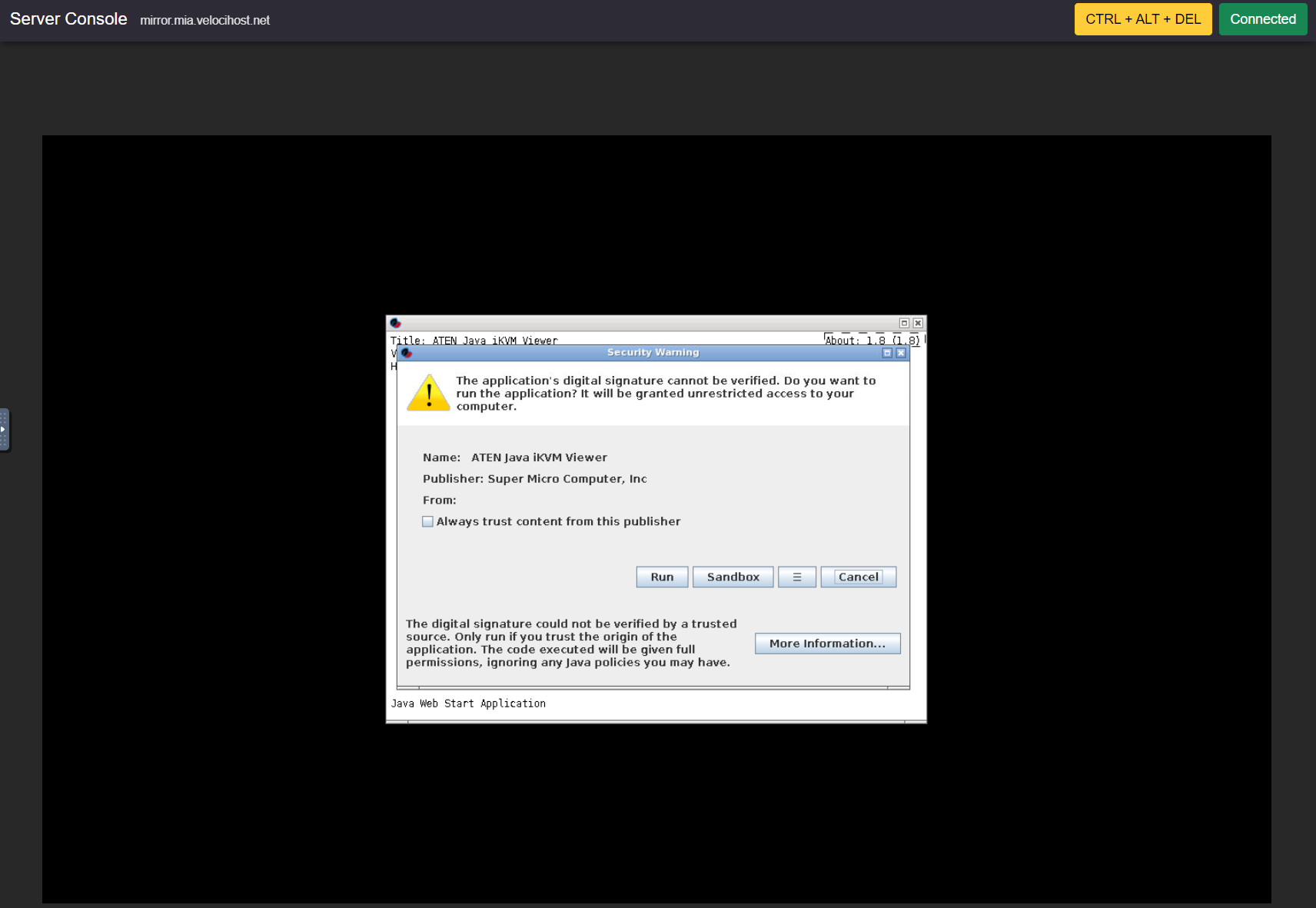
You should now be given access to the bare metal server’s KVM console.
Known issue: Truncated window
At times, the KVM console window might appear truncated at the bottom right corner. To rectify this, navigate to the KVM console menu and deselect the "Auto-resize window" option. With this change, the entire KVM console window will adjust to display centrally, ensuring the complete frame is in view.
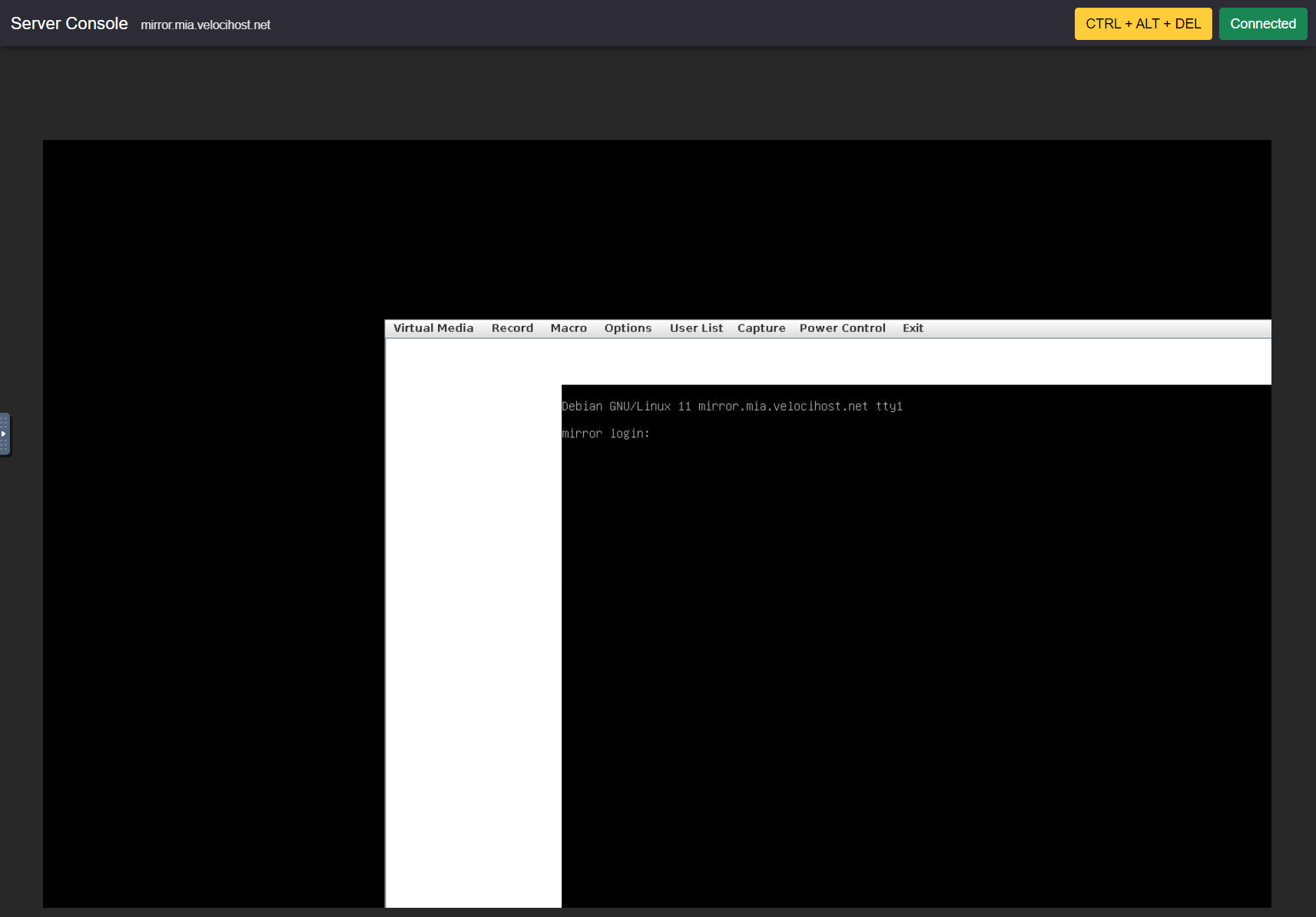
Steps to fix it:
- On the console top-bar menu, navigate to Options -> Preferences -> Window tab.
- Locate the "Auto-resize window" option.
- Deselect this option.
- Press OK to confirm your adjustments.

Observe as the entire KVM console window adjusts and centers, ensuring the full frame is visible.

Enjoy complete control of your bare metal server with VelociHOST’s out of band access KVM console!




























